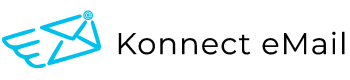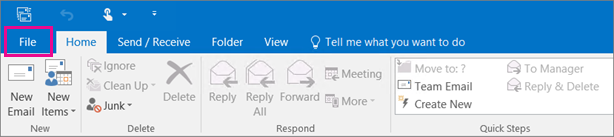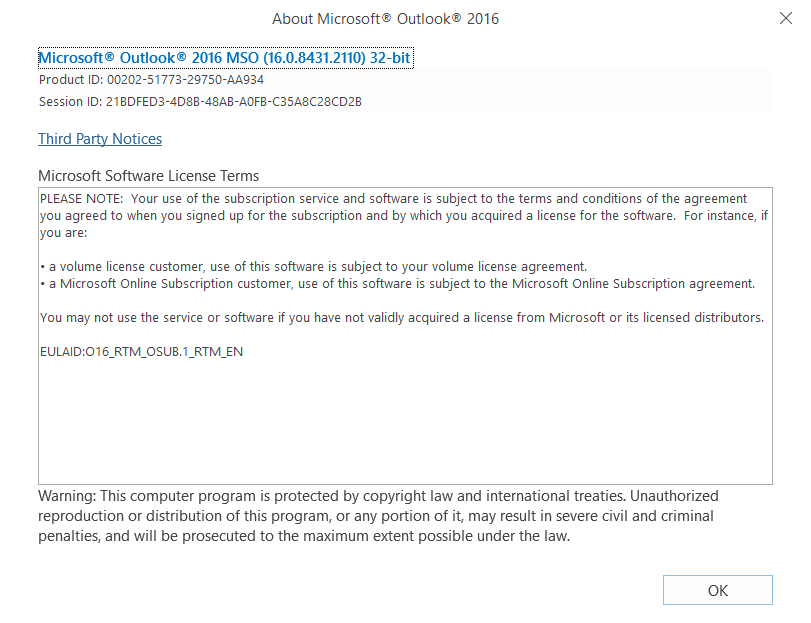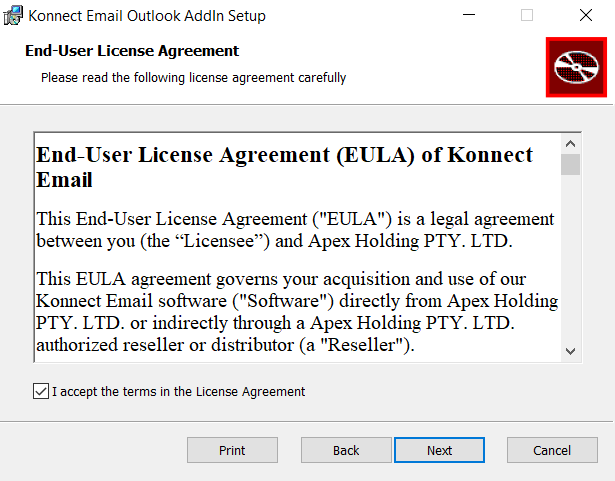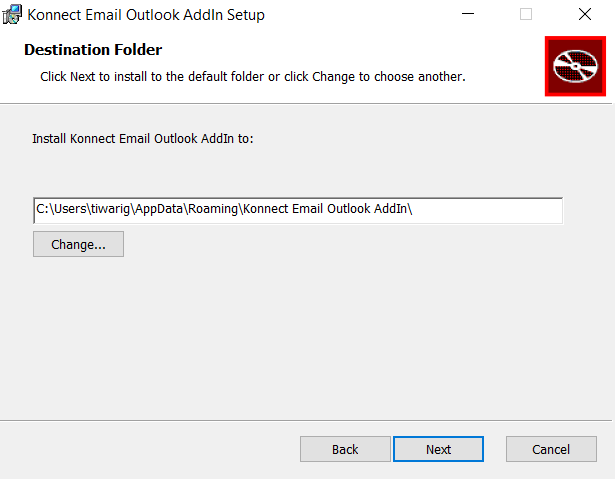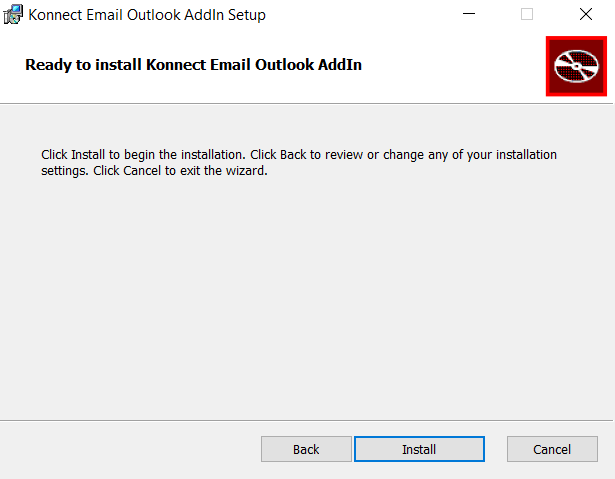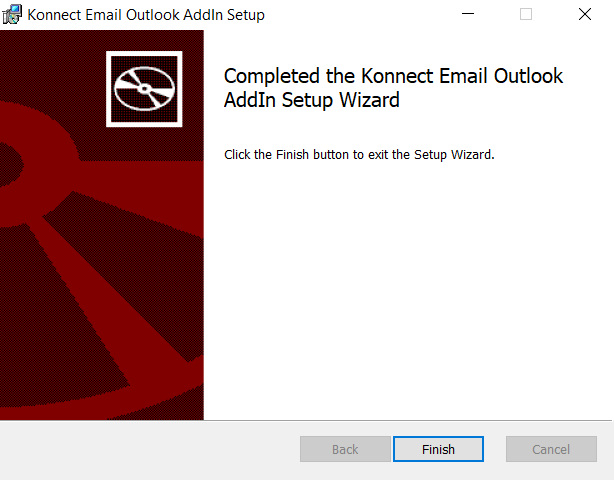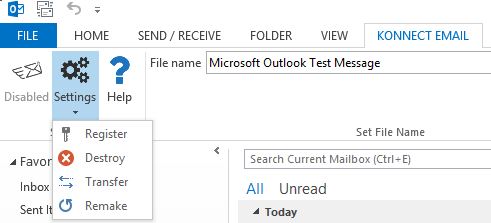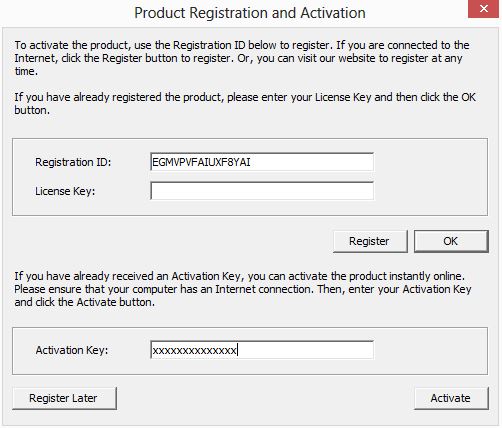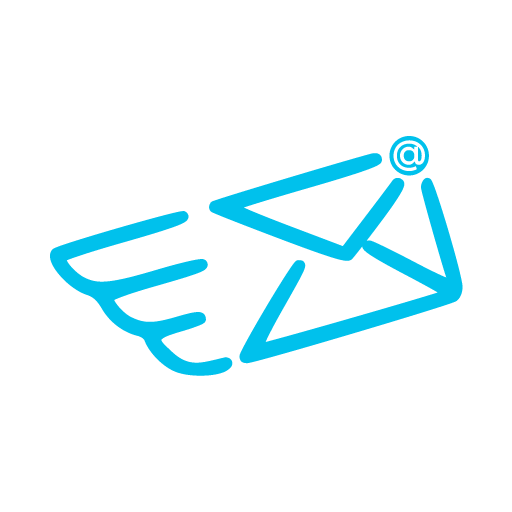Install Outlook Add-In
Install Konnect eMail Outlook Add-In
To enable drag and drop of email from Outlook to SharePoint and other web applications you must install and activate the Konnect eMail Outlook Add-In.
Follow the below steps to install the Outlook Add-In once you have received the installation files.
Step I – Check the installed bit version of the Outlook Application
- From the Outlook Application click on “File“.
- Click “Office Account” OR if you do not see the “Office Account” option click on “Help“.
- Next click “About Outlook“.
- At the top of the “About Outlook” box you can find the bit version of the installed Outlook Application. Make a note of the bit-version.
- Close any running instance of the Outlook application (make sure to save your work).
Step II – Run The Outlook Add-In Installer
- Select the Outlook Add-In installation file corresponding to the bit version of Outlook running on your system i.e. x86 for 32-bit Outlook and x64 for 64-bit Outlook.
- Right click on the installation file and select “Run as administrator“. You will require administrator access on the local machine.
- Click “Run” from the file security prompt.
- Click “Next” at the Outlook Add-In Setup screen.
- Read and accept the EULA and click “Next” if you agree.
- Click “Next” at the destination folder location screen.
- Click “Install” to begin the installation process.
- Click “Finish” to exit the installation wizard.
Step III – Activate The Outlook Add-In
Note: This step is only required for full version of the product (when a license key is purchased). You do NOT need to follow this step for a 7-day trial version.