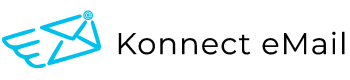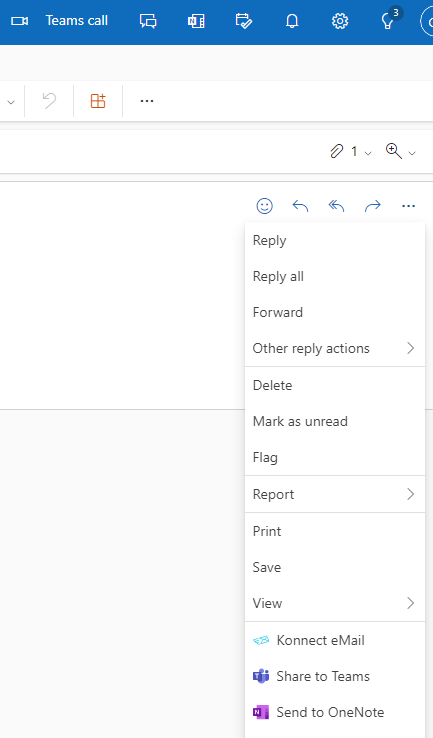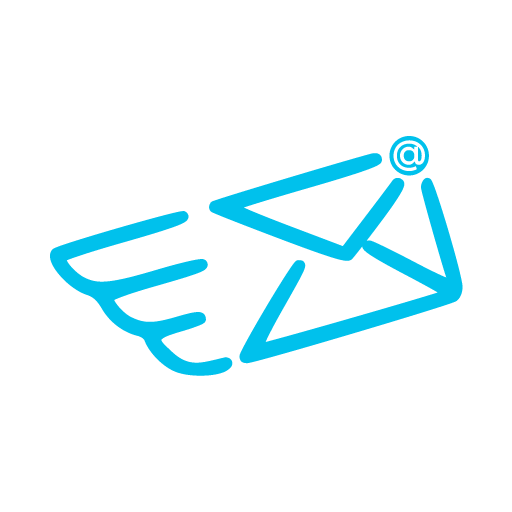Install SharePoint Explorer Web Add-In
Install Konnect eMail SharePoint Explorer Web Add-In for Outlook Web, Mobile, IOS and Android
Konnect eMail SharePoint Explorer Web Add-In is available as an App for Outlook on the web, Mobile, IOS and Android devices. The purpose of this app is to let the users save emails and attachments to SharePoint and edit metadata, attach & search SharePoint files all within Outlook.
Step I – Add The SharePoint Explorer App via Manifest File
- Open the Outlook app on the web or IOS/Android device and click “Get add-ins” from the “Home” tab of the ribbon. For more information please see this Microsoft Document. Note: If you don’t see the Get add-ins option in either the classic or simplified ribbon layouts, you must access the Add-Ins for Outlook dialog through https://aka.ms/olksideload.

- Navigate to “My add-ins” tab on the left hand side and select “Add a custom add-in” -> “Add from File..”
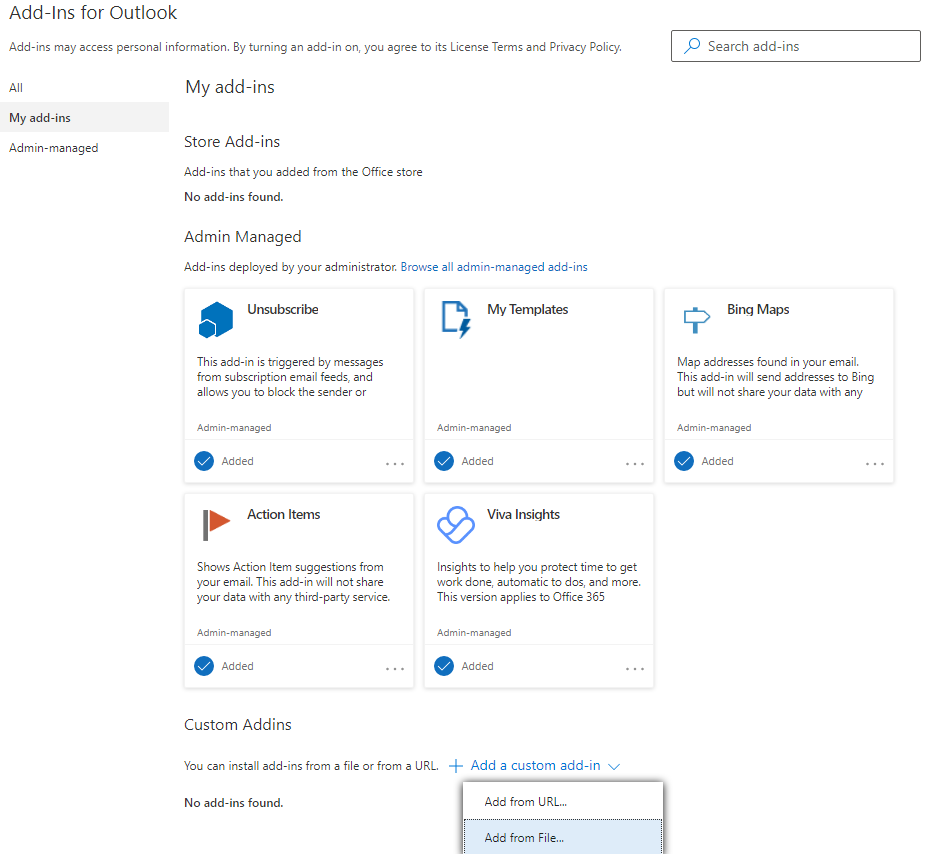
- Browse to the location of the manifest file and select it and hit “Open”
- Click the “Install” button on the confirmation dialogue
- The Konnect eMail SharePoint Explorer for Outlook Web will be listed under the custom add-ins
- Select an email to open the read panel and click the ellipsis icon. Konnect eMail will be listed as an option in the menu; click on the Konnect eMail menu item to get started