Prevent Outlook Add-In from Getting Disabled
Force Do Not Disable – Drag & Drop Outlook Add-In
In some situations, Outlook decides to disable an add-in, this is because it detects a lag while starting or closing Outlook. This can also occur if other add-ins interfere with our add-in or if other PC/Anti-Virus settings are scanning while Outlook loads.
There are a few ways of preventing the Add-In from getting disabled.
Method I – Outlook Client
(suitable for individual machines)
- If the Add-In is currently disabled, go to Outlook and then click File -> Info -> “Manage COM Add-ins” aka “Slow and Disabled COM Add-ins”.
- In the dialogue box search for “Konnect Email add-in.” and then click “always enable this add-in” (Marked in red).
- Close and restart Outlook.
Method II – Registry
(suitable for deployment methods)
Note: We strongly recommend that you test the above settings in a development environment/machine.
Automated
Download the registry files and run them on the target machine:
- Office 2016/2019/Office 365 Version: KE_ForceDoNotDisable_2016_2019.reg
- Office 2013 Version: KE_ForceDoNotDisable_2013.reg
Manual
Applicable for Office 2016/2019/Office 365 Only
Windows Registry Editor Version 5.00
[HKEY_CURRENT_USERSoftwarePoliciesMicrosoftOffice16.0OutlookResiliencyAddinList]
“ApexOutlookAddinLib.Connector”=dword:00000001
[HKEY_CURRENT_USERSOFTWAREMicrosoftOfficeOutlookAddinsApexOutlookAddinLib.Connector]
“LoadBehavior”=dword:00000003
[-HKEY_CURRENT_USERSOFTWAREMicrosoftOffice16.0OutlookResiliencyDisabledItems]
[HKEY_CURRENT_USERSOFTWAREMicrosoftOffice16.0OutlookResiliencyDisabledItems]
[-HKEY_CURRENT_USERSOFTWAREMicrosoftOffice16.0OutlookResiliencyCrashingAddinList]
[HKEY_CURRENT_USERSOFTWAREMicrosoftOffice16.0OutlookResiliencyCrashingAddinList]
[HKEY_CURRENT_USERSOFTWAREMicrosoftOffice16.0OutlookResiliencyDoNotDisableAddinList]
“ApexOutlookAddinLib.Connector”=dword:00000001
[HKEY_CURRENT_USERSOFTWAREMicrosoftOffice16.0OutlookResiliencyNotificationReminderAddinData]
“ApexOutlookAddinLib.Connectordtype”=dword:00000000
[HKEY_CURRENT_USERSOFTWAREMicrosoftOffice16.0OutlookResiliencyNotificationReminderAddinData]
“ApexOutlookAddinLib.Connector”=dword:967a844d
Applicable for Office 2013
Windows Registry Editor Version 5.00
[HKEY_CURRENT_USERSoftwarePoliciesMicrosoftOffice15.0OutlookResiliencyAddinList]
“ApexOutlookAddinLib.Connector”=dword:00000001
[HKEY_CURRENT_USERSOFTWAREMicrosoftOfficeOutlookAddinsApexOutlookAddinLib.Connector]
“LoadBehavior”=dword:00000003
[-HKEY_CURRENT_USERSOFTWAREMicrosoftOffice15.0OutlookResiliencyDisabledItems]
[HKEY_CURRENT_USERSOFTWAREMicrosoftOffice15.0OutlookResiliencyDisabledItems]
[-HKEY_CURRENT_USERSOFTWAREMicrosoftOffice15.0OutlookResiliencyCrashingAddinList]
[HKEY_CURRENT_USERSOFTWAREMicrosoftOffice15.0OutlookResiliencyCrashingAddinList]
[HKEY_CURRENT_USERSOFTWAREMicrosoftOffice15.0OutlookResiliencyDoNotDisableAddinList]
“ApexOutlookAddinLib.Connector”=dword:00000001
[HKEY_CURRENT_USERSOFTWAREMicrosoftOffice15.0OutlookResiliencyNotificationReminderAddinData]
“ApexOutlookAddinLib.Connectordtype”=dword:00000000
[HKEY_CURRENT_USERSOFTWAREMicrosoftOffice15.0OutlookResiliencyNotificationReminderAddinData]
“ApexOutlookAddinLib.Connector”=dword:967a844d
Method III – Group Policy
(suitable for deployment methods)
Group Policy
- Open the Group Policy Management console on a domain controller
- Navigate to the domain node, right click it and select Create a GPO in this domain, and Link it here
- Give the GPO the desired name
- Right click the newly created GPO and click on Edit
- In the Group Policy Management Editor, expand Preferences under User Configuration
- Afterwards expand Windows Settings
- Right click Registry and create the following 9 entries
Applicable for Office 2016/2019/Office 365 Only
| Name | Order | Action | Hive | KeyValue | Name | Type | ValueData |
|---|---|---|---|---|---|---|---|
| ApexOutlookAddinLib.Connector | 1 | Create | HKEY_CURRENT_USER | SOFTWAREPoliciesMicrosoftOffice\16.0OutlookResiliencyAddinList | ApexOutlookAddinLib.Connector | REG_DWORD | 00000001 |
| LoadBehavior | 2 | Update | HKEY_CURRENT_USER | SOFTWAREMicrosoftOfficeOutlookAddinsApexOutlookAddinLib.Connector | LoadBehavior | REG_DWORD | 00000003 |
| DisabledItems | 3 | Delete | HKEY_CURRENT_USER | SOFTWAREMicrosoftOffice\16.0OutlookResiliencyDisabledItems | | ||
| DisabledItems | 4 | Create | HKEY_CURRENT_USER | SOFTWAREMicrosoftOffice\16.0OutlookResiliencyDisabledItems | |||
| CrashingAddinList | 5 | Delete | HKEY_CURRENT_USER | SOFTWAREMicrosoftOffice\16.0OutlookResiliencyCrashingAddinList | | ||
| CrashingAddinList | 6 | Create | HKEY_CURRENT_USER | SOFTWAREMicrosoftOffice\16.0OutlookResiliencyCrashingAddinList | | ||
| ApexOutlookAddinLib.Connector | 7 | Create | HKEY_CURRENT_USER | SOFTWAREMicrosoftOffice\16.0OutlookResiliencyDoNotDisableAddinList | ApexOutlookAddinLib.Connector | REG_DWORD | 00000001 |
| ApexOutlookAddinLib.Connector | 8 | Create | HKEY_CURRENT_USER | SOFTWAREMicrosoftOffice\16.0OutlookResiliencyNotificationReminderAddinData | ApexOutlookAddinLib.Connectordtype | REG_DWORD | 00000000 |
| ApexOutlookAddinLib.Connector | 9 | Create | HKEY_CURRENT_USER | SOFTWAREMicrosoftOffice\16.0OutlookResiliencyNotificationReminderAddinData | ApexOutlookAddinLib.Connector | REG_DWORD | 967a844d |
Applicable for Office 2013 Only
| Name | Order | Action | Hive | KeyValue | Name | Type | ValueData |
|---|---|---|---|---|---|---|---|
| ApexOutlookAddinLib.Connector | 1 | Create | HKEY_CURRENT_USER | SOFTWAREPoliciesMicrosoftOffice\15.0OutlookResiliencyAddinList | ApexOutlookAddinLib.Connector | REG_DWORD | 00000001 |
| LoadBehavior | 2 | Update | HKEY_CURRENT_USER | SOFTWAREMicrosoftOfficeOutlookAddinsApexOutlookAddinLib.Connector | LoadBehavior | REG_DWORD | 00000003 |
| DisabledItems | 3 | Delete | HKEY_CURRENT_USER | SOFTWAREMicrosoftOffice\15.0OutlookResiliencyDisabledItems | | ||
| DisabledItems | 4 | Create | HKEY_CURRENT_USER | SOFTWAREMicrosoftOffice\15.0OutlookResiliencyDisabledItems | |||
| CrashingAddinList | 5 | Delete | HKEY_CURRENT_USER | SOFTWAREMicrosoftOffice\15.0OutlookResiliencyCrashingAddinList | | ||
| CrashingAddinList | 6 | Create | HKEY_CURRENT_USER | SOFTWAREMicrosoftOffice\15.0OutlookResiliencyCrashingAddinList | | ||
| ApexOutlookAddinLib.Connector | 7 | Create | HKEY_CURRENT_USER | SOFTWAREMicrosoftOffice\15.0OutlookResiliencyDoNotDisableAddinList | ApexOutlookAddinLib.Connector | REG_DWORD | 00000001 |
| ApexOutlookAddinLib.Connector | 8 | Create | HKEY_CURRENT_USER | SOFTWAREMicrosoftOffice\15.0OutlookResiliencyNotificationReminderAddinData | ApexOutlookAddinLib.Connectordtype | REG_DWORD | 00000000 |
| ApexOutlookAddinLib.Connector | 9 | Create | HKEY_CURRENT_USER | SOFTWAREMicrosoftOffice\15.0OutlookResiliencyNotificationReminderAddinData | ApexOutlookAddinLib.Connector | REG_DWORD | 967a844d |
Read more about this behaviour on the Microsoft blog: https://blogs.msdn.microsoft.com/emeamsgdev/2017/08/02/outlooks-slow-add-ins-resiliency-logic-and-how-to-always-enable-slow-add-ins/
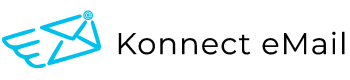
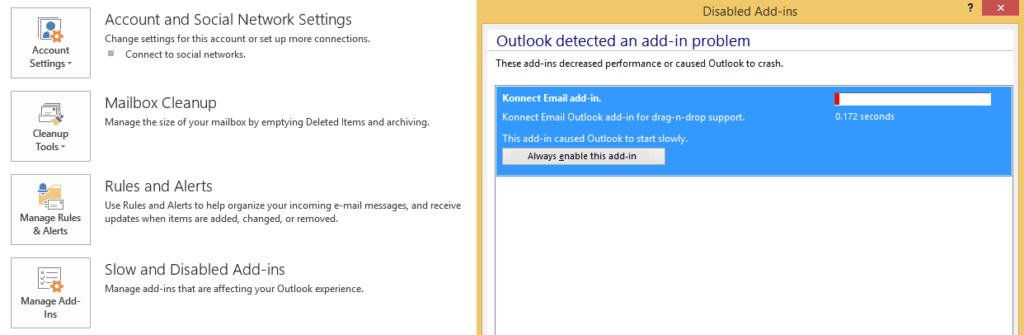
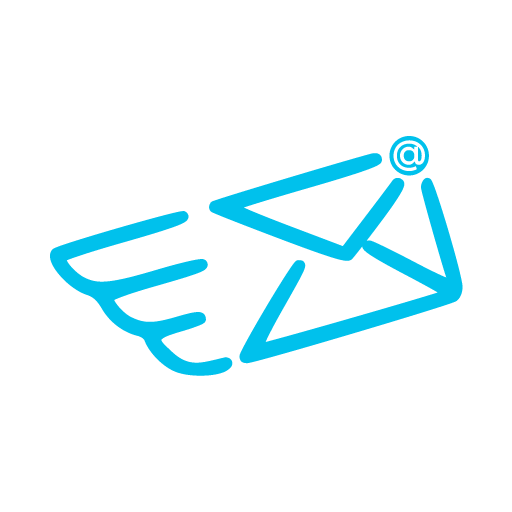
April 3, 2020 @ 6:37 pm
Many thanks, this website is extremely valuable.
December 18, 2022 @ 10:00 pm
It’s awesome for me to have a website, which is valuable designed for my knowledge.
thanks admin
October 6, 2023 @ 7:22 am
Good article … for the Outlook client solution, it seems that Outlook has evolved. For Outlook 16, the “Always enable this add-in” button isn’t there anymore. Instead, there is an Options group box, and the choice is whether to monitor the add-in or disable it completely. I haven’t found a way to override this and always enable. Any thoughts?